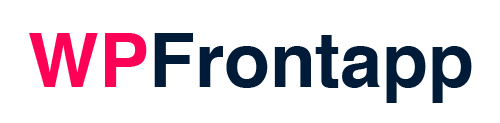Obtain license key
After purchasing you have received a purchase receipt through e-mail, in this message you will find your license key. You can also obtain your license key from your account on our website, go to this page and login:
>> http://wpfrontapp.com/login/
Use the password which you have created during checkout. If you don’t know your password anymore, then click on ‘Lost Password?’ to generate a new one.
As soon as you are logged in, you will see the customer dashboard, which looks like this:
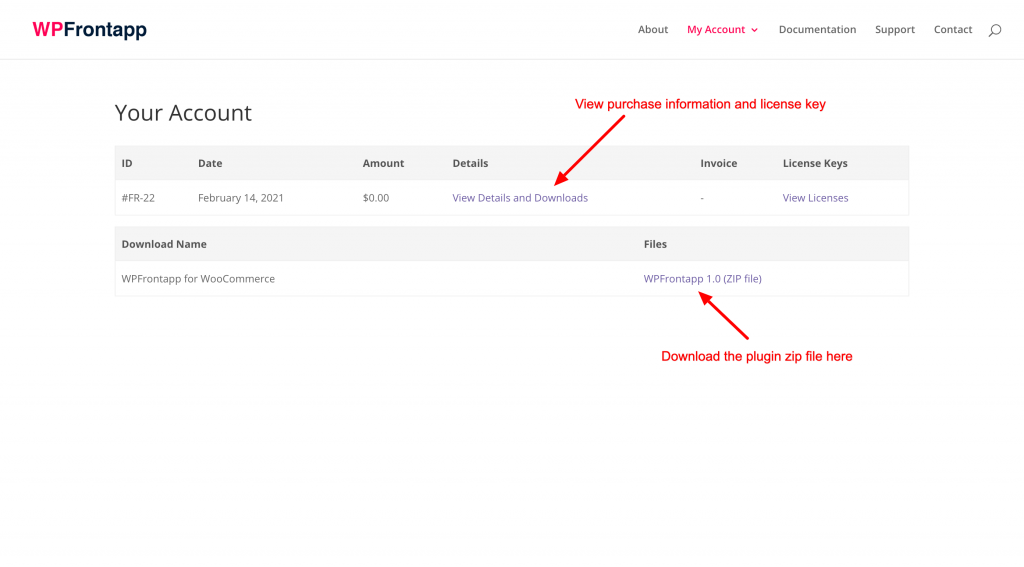
Here you can download the plugin .zip file. Click on the `View Details and Downloads` link to see detailed information about your purchase. On the order details page you can also download the zip file and find your license key.
You can also find and manage your license key when clicking on the ‘View Licenses’ link in the Customer Dashboard. It will redirect you to the page where you can manage your license and sites which are linked to them.
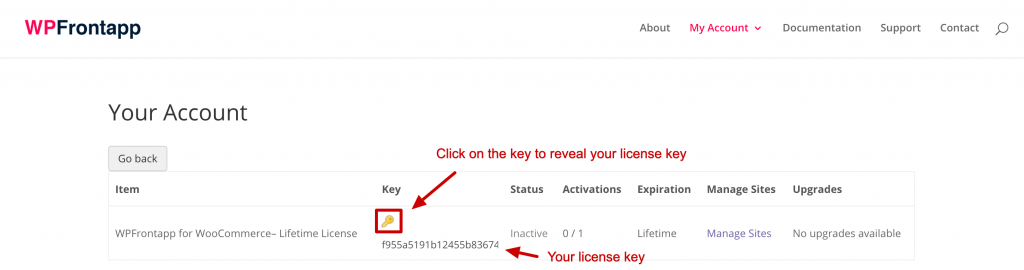
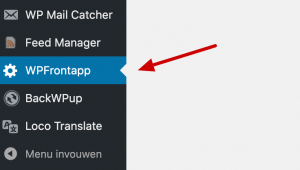 Copy the license key and paste it within the related field on the settings page of WPFrontapp on your WordPress website backend.
Copy the license key and paste it within the related field on the settings page of WPFrontapp on your WordPress website backend.
Insert and activate license key
When on the WPFrontapp settingspage, you will first need to activate your license before you can configure the other settings. Please do this in the following order:
1 – Paste license key in the related field
2 – Click on the `save settings’ button
3 – An activation button will appear, click on the button.

If your license is active you will see a notice about this, and the other fields to configure the connection with Front will appear.